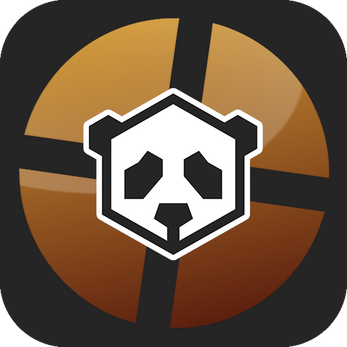Team Fortress 2: Panda3D
A downloadable game for Windows
About
Team Fortress 2: Panda3D is an open-source recreation of Team Fortress 2, built using a modified version of the Panda3D game engine. It aims to be a complete re-implementation of vanilla Team Fortress 2 (2007 with some newer changes sprinkled in).
Panda3D is an open-source game engine originally developed by Walt Disney Imagineering for their massively multiplayer online game, Toontown, with origins going back to the 1990's for theme park VR attractions. It was open sourced in 2002 and continues to be developed by community volunteers. It is written in C++, using Python as its scripting language of choice. Team Fortress 2: Panda3D uses a modified fork of Panda3D, containing changes and additions to make the game possible.
The project has been in development since early 2021 and is currently in a playable alpha state. At the moment, all of the classes are in the game, with most of them being fully implemented, and some only partially implemented with missing mechanics. The only game modes at the moment are Capture the Flag and basic deathmatch.
It is recommended that you install the game through the itch.io app so you can receive automatic patches that will be frequently pushed out during development.
Configuring the Game
Currently, there is no in-game options menu, so you can only configure the game by specifying options in a user-created configuration file.
The Confauto.prc file in the etc directory of your install specifies default values for various config options and describes what the options are for. Do not edit Confauto.prc directly. If you make changes to Confauto.prc, new patches may override them.
To customize config options, create a new file named Config-user.prc in the same directory as Confauto.prc, and respecify options that you wish to customize. This includes your player's name, the IP address of the server, your texture quality settings, fullscreen or windowed, etc.
Hosting a Server
To host a server, simply double-click the run-tf-server.bat file in your game installation directory.
By default, the server listens for connections on port 6667. Make sure this port is properly forwarded for others to connect to.
Currently, there is no in-game server browser. Players must manually specify the IP address of the server they wish to connect to. Provide your friends with your public IP address.
You can also use Hamachi. Create a Hamachi network and have your friends join it, then provide your friends with your Hamachi IP address.
Connecting to a Server
As noted above, there is no in-game server browser, so you must manually specify the IP address of the server you wish to connect to.
Obtain the IP address of the server from the host, then edit your user config file to contain the line client-addr x.x.x.x, where x.x.x.x is replaced with the host's IP address. After that, save the file and restart the game. The game should now connect to that IP address.
Bug Reporting
There are multiple ways you can send in bug reports.
- Email me at brianlach72@gmail.com.
- Open an issue on the game code repository.
- Message me on Discord. My handle is Brian#2846.
In your bug report, please provide the log file pertaining to the session of the bug report. Logs are generated in the logs directory of your install.
For crashes, please describe what was going on in the game when the crash occurred, and any actions you or another player took that may have caused the crash to occur.
For visual bugs, provide a screenshot and describe any actions you or another player took that may have caused the visual bug. You can take a screenshot by pressing the F9 key, and the screenshot will be generated in the screenshots directory of your install.
GitHub Links
- Game repositories: https://github.com/TF-Panda
- Engine repositories: https://github.com/toontownretro
| Status | In development |
| Platforms | Windows |
| Rating | Rated 5.0 out of 5 stars (1 total ratings) |
| Author | lachb |
| Genre | Shooter |
| Tags | 3D, First-Person, FPS, Multiplayer, Open Source, panda3d |
| Average session | About a half-hour |
| Languages | English, French |
| Inputs | Keyboard, Mouse |
| Multiplayer | Server-based networked multiplayer |
Download
Install instructions
It is recommended that you install the game through the itch.io app to receive patches that are pushed frequently during development.
Extract the zip somewhere on your computer, and run run-tf-client.bat to run the game. To run a server, run run-tf-server.bat. Information on configuring the game and further information on hosting a server is provided above.